If you’ve either just started or you’re an established local business and need to increase the number of people reaching out to you, Google My Business is a great place to focus your effort.
After all, one in two people who searched for a product or service on their mobile devices also visited a store on the same day.
This should be a big enough incentive for you to start working on your Google My Business listing and make it stand out above your competitors.
Lately, Google has released lots of improvements that are aimed at offering businesses the tools to reach, engage and convert potential customers directly in the Google search results.
And you should take advantage of all of them.
But wait… let’s take it slow.
What is Google my Business?
Google my Business (https://business.google.com) is a free platform that lets you manage how your business appears in the search results. It allows you to manage your business name and hours of service, locations, answer and monitor customer reviews, add photos and videos.
At the same time, it’s very useful to use it and get insights into how people are finding and engaging with your listing on Google and promote it if needed.
According to HubSpot, 89% of people search for a local business on their phones at least once a week.
What does this mean if you’re a business owner trying to get your business in front of as many customers as possible?
If you’ve just heard about local SEO, this is probably the first and best step you should take in order to optimize how your business appears in the Google search results.
You will increase your chances of getting customers to your location if your business has accurate, complete and optimized information inside Google’s search results.
There are just a few steps you should take in order to set up and optimize your Google My Business listing, so we should get going.
How to setup Google My Business
1. Claim and verify your Google My Business listing
If you haven’t created a Google My Business account yet, this is the first step you should take in order to claim or create a GMB listing.
How to claim a Google My Business listing
Before getting into details about setting up a new business, you should make sure that your business is not already listed in the Google local results.
Here’s what you need to do in order to claim your business in Google My Business:
Step 1. Search your business name on Google
Step 2. If your business exists and hasn’t been claimed, just click the “Own this business button?” and you will be able to claim it
Step 3. If you’re not able to claim it, it means that someone has already done that. Make sure that if it’s someone from your business, they give you admin access to it, and if not, here are the steps Google advises you to take to request business ownership.
Step 4. If all went well and you managed to claim your business, the last step would be to verify your location.
You can skip the next few paragraphs, as they’ll be teaching you how to set up your Google My Business location from scratch. Click here to jump to verification.
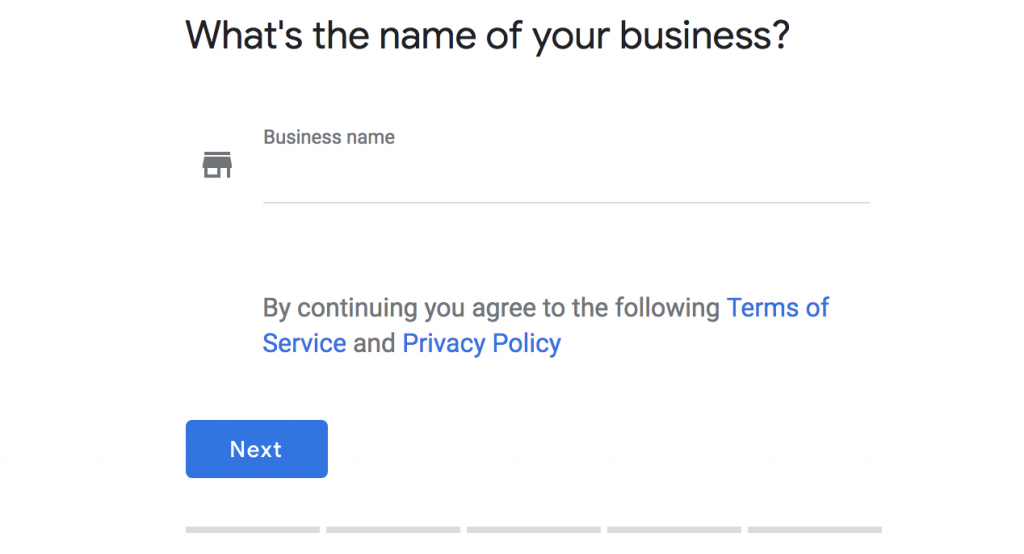
How to setup Google My Business
Step 1. Go to the Google My Business and use your Gmail address to sign-in to the service.
Step 2. Fill in all the basic information required, such as business name, country, zip code and location (make sure the location is very accurate, you will need it later on in the verification process).
Step 3. If you don’t work or have customers come by in your location, rather than you go to theirs, check the box “I deliver goods and services to my customers.”.
In case you’re working from your home and you don’t want your address to be publicly available, check “Hide my address”.
Step 4. Choose your business category. Make sure the selection you’re making fits your business accurately because this will tell big ol’ Google in which types of searches and categories you would like to be displayed.
Step 6. Choose a verification option from the ones you have available.
This step is needed before your listing appears on Google My Business so make sure you complete it either now, or click the “Later” button if you’d like to skip it until you’ve filled in more information.
How to verify your Business on Google My Business
Verification for your business listing is needed in order to manage the information you display in Search, Maps and other Google platforms.
This will help Google’s algorithm make sure the information is correct and only you as the owner or manager can access it.
There are several ways to verify your business on Google:
- By postcard
- By phone
- By email
- Bulf verification
- Instant verification
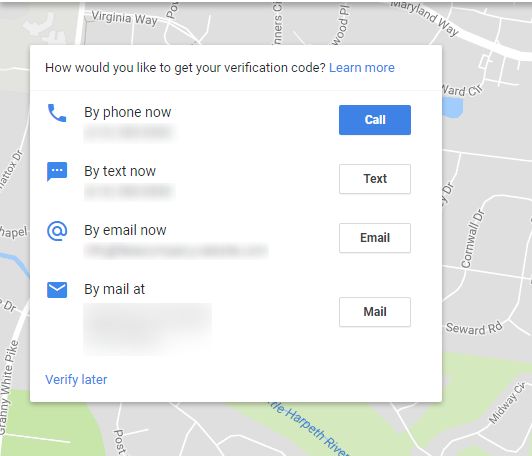
source: synup.com
You may see one or more types of verification depending on the type of business you have selected previously.
The most common type of verification you will see is the Verification by postcard. Using this, you will receive a postcard at the address you have previously listed for your business.
The envelope will contain a code, that you have to enter in your Google My Business account in 30 days, in order to finalize the verification process.
Verification by phone, email or instant are available only for some types of businesses. Don’t stress if you don’t see these and use the postcard verification method.
Bulk verification is only available for businesses with 10+ locations and you can read more about this type of verification here.
2. Fill out all the business information
Once you’ve verified your business listing, it’s time to fill out all the information about it.
Don’t skip any piece of information and give as many details as possible. Google will offer you a lot of options for details about your business and all that apply should be filled in.
Here’s the information you need to add to your Google My Business listing in most of the cases:
• Categories
Including your business into an accurate category will not only help searchers find you but will also modify the options you have in your Google My Business account. For example, if you’re a restaurant, you will also get an option to add a link to a menu.
How many categories should you choose for Google My Business?
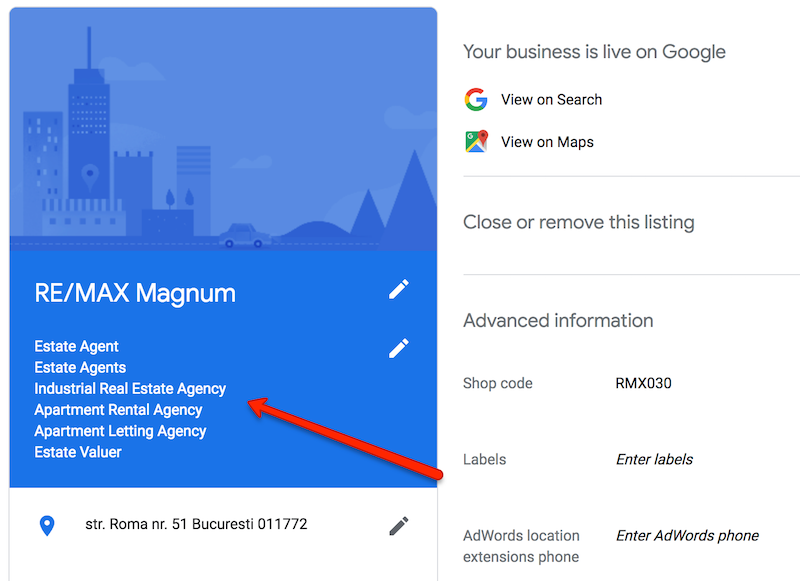 Even though only one primary category will be shown when people see your listing in the search results, adding several categories will help both you and Google.
Even though only one primary category will be shown when people see your listing in the search results, adding several categories will help both you and Google.
Google will understand better your area of expertise and your listing might be shown to more people searching related services.
• Hours & Special Hours
Make sure you include your operating hours correctly. Don’t list your location as OPEN 24hrs if you’re not going to answer the phone at 3 am in the morning. People will call and if you’re listed as open, make sure some answers the phone and solves their inquiries.
If there are any holidays or special days for your location in which the program will be different, include them in the Special Hours section.
• Phone number
Include your primary business number here. Google uses this information to confirm your NAP(Name, Address, and Phone number) so you need to have this number match all the other listings when building citations.
• Website
While you will be able to see the traffic that you get out of organic inside your Google Analytics account, I’d advise you to use a website tracking URL on your Google My Business listings.
Example:
/?utm_source=google&utm_medium=local& utm_campaign=google-my-business
This will help you track your traffic more accurately and see how many clicks to your website you get from your Google My Business listing and not from other organic search results.
You can use this simple Campaign URL Builder to do it in just a few seconds.
The appointment URL
If you use a different booking website or a dedicated URL to take appointments or reservations, you should add that here.
• Services
This section is one of the newly added options in Google My Business. This is only available for a limited number of business types.
Fill this in with all the services you offer, their prices and detailed information and don’t worry if they don’t show up next to your business in the search results.
It may take Google a while before it rolls our all these features for everyone, but it’s best you are prepared.
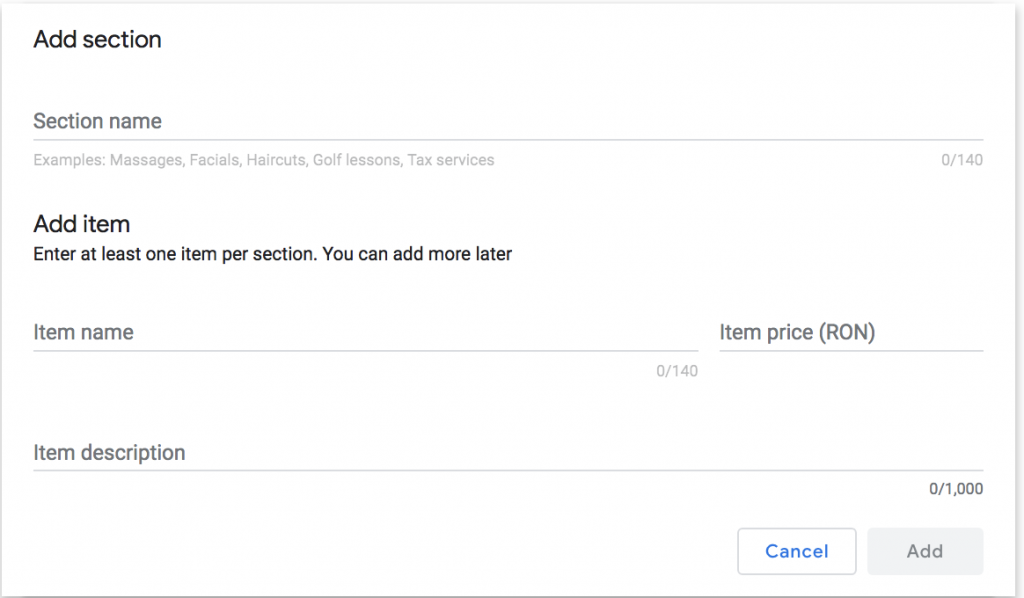
• Attributes
Depending on your industry, different attributes will be available in your GMB dashboard.
These can range from things like “wheelchair accessible entrance” or “woman-led” business to “languages spoken” or “drive-through”.
Make sure you select those that apply to your location.
But this is not everything. Google is now asking users to provide feedback on locations they’ve visited and answers questions about them.
These can lead to additional attributes being displayed in your listing, such as “Great beer location”, “Popular for lunch” or “Casual atmosphere”
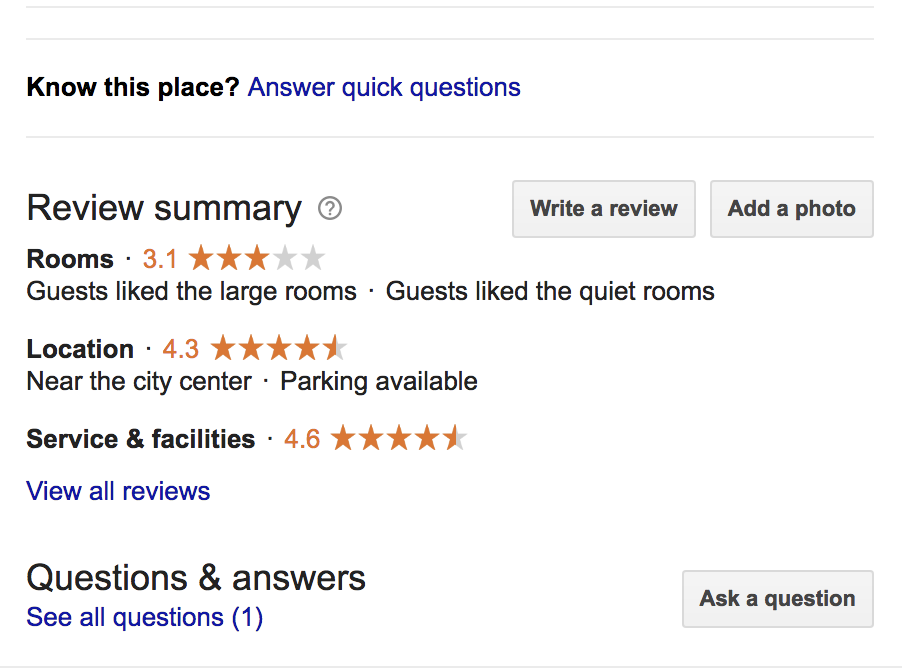
• Business description
A few years ago Google removed the business description from its location-based results. It’s been brought back recently and you should definitely take advantage of it and make sure your description attracts as many visitors as possible.
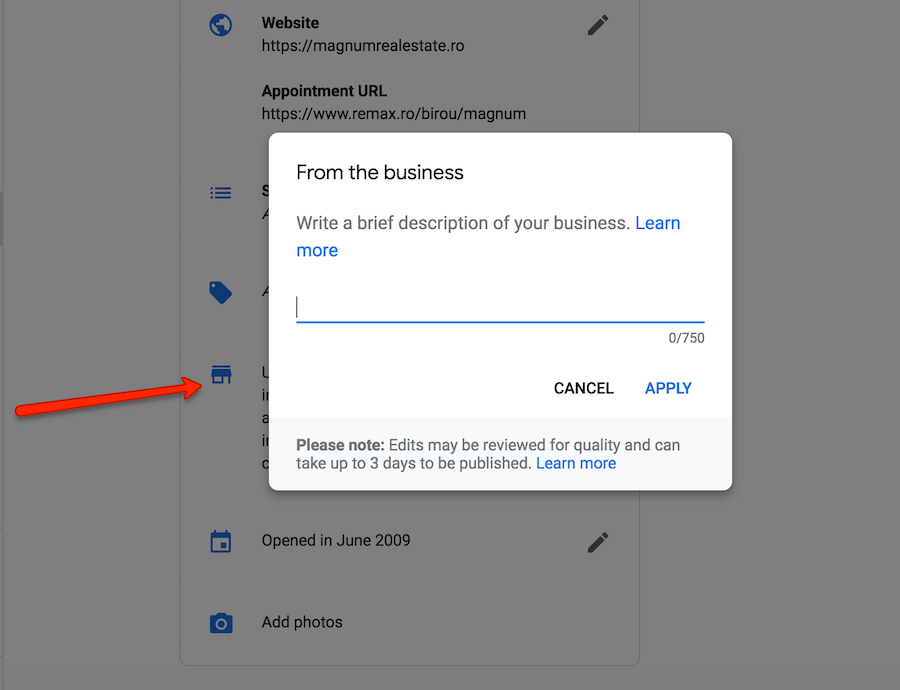 Use it to differentiate your business from the others, give people details about it and encourage them to visit and find out more about it.
Use it to differentiate your business from the others, give people details about it and encourage them to visit and find out more about it.
• Industry-specific information
Depending on your industry, you will have different options to fill and take advantage of. If you’re a hotel, you can add a way for people to book a room using one of the websites you’re listed on or if you are a restaurant, you will be able to add a link to your menu.
• Opening Date
No need to get into much details about this one. Just fill in the year and month you opened your business.
• Advanced information

If you manage multiple locations, you’ll have the possibility to add different “Shop codes” and “Labels” for each of them to help you manage them easier.
These are not information that are publicly available but will help you once you expand to multiple locations.
3. Add photos and videos
According to Google, business with photos see 35% more clicks to their website from their business listing and 42% more requests for driving directions in Google Maps.
You should take their word for it and start adding as many relevant photos and videos to your business listing.
Google’s guidelines say they should be at least 720px wide by 720px high and JPG or PNG files.
But there are a lot of sections in which you can add photos to best describe your business, here are some of them below:
Cover photo
Your cover photo is one of the most important images in your entire listing as it will show front and center whenever your business shows up in the search results.
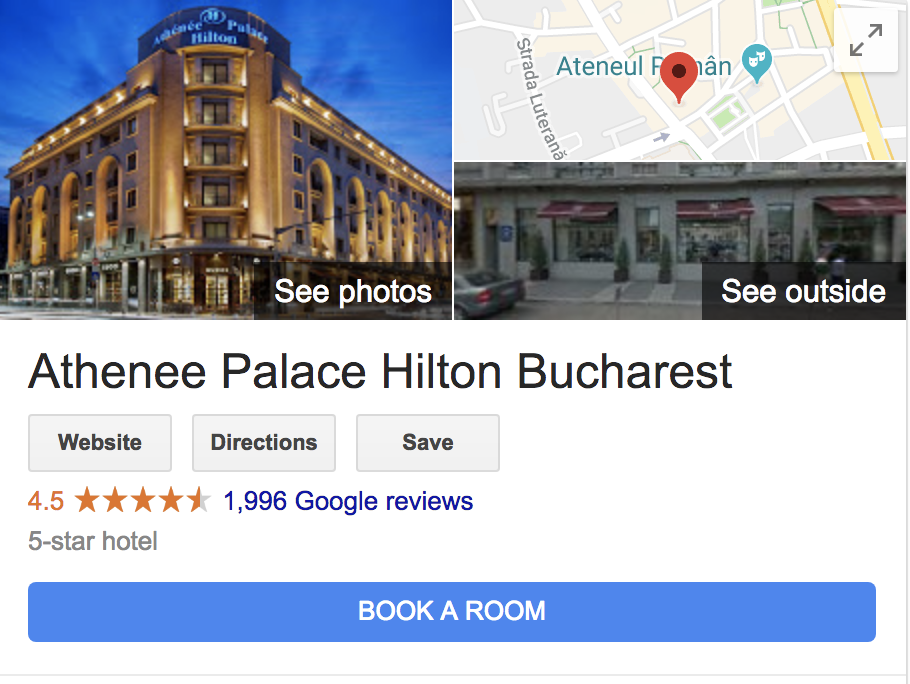
Profile photo
The business profile photo appears when you upload new photos, videos or respond to reviews.
Profile photo
Your profile photo is what appears when you upload new photos, videos, or review responses.
But this is not all.
Google has updated Google My Business in recent years and it now offers a wide range of sections for you to add photos in. They will be different according to your business type.
Make sure you use them because they will help you define your business and services better and give potential clients a taste of what they will encounter in your location.
Here are the business specific photos Google advises you should add:
| Description | Minimum number to add | Tips | |
| Exterior photos | Help customer recognize the location of your business as they approach from different directions. | Add at least three great exterior photos to help clients recognize your location. | Capture photos from different angles and times of the day. |
| Interior photos | Show your clients the decor and ambiance of your business’s location. | At least three photos of your interior to show what your business looks on the inside. | Make sure the photos truly show what it’s like to be inside and capture the atmosphere. |
| Product photos | Add photos of your representative or popular products to give customers a good understanding of what you have to offer. | At least three product photos | Try adding professional photos and it would be best to have a unified approach when taking them (same background, same lighting etc) |
| At work | Photos that will help customers quickly understand the type of work you do. | At least three photos that will be representative to the services you offer | Capture your team providing different services to customers in your location. |
| Food & drink photos | Food & drink photos to help your customers plan what to eat. | At least three pictures of the food & drinks you have on your menu | Showcase food & drink items that are the most popular in your location and try to use professional looking photos. |
| Common areas | Photos of your common areas to help customers see the atmosphere in your location | At least one photo of the common areas | Add at least one photo of each of your common areas: spa, gym, restaurant, lounge, bar etc. |
| Rooms | Photos of the rooms you have in your location if you’re a hotel. | At least three photos of your rooms from different angles | Capture all the different types of rooms you have and truthfully show what guests should expect when they come in your location. |
| Team photos | Present your team and add a personal touch to your business listing | Add at least three photos showing your management team and your employees. | Try to make it personal, because that’s what these pictures are for. Show yourself and your staff and give potential clients a feel of how cool a team you are. |
Google added the possibility to add videos to your listing in 2018. These are not mandatory and may not show up all the time in the search results, but if you have a video showcasing your business make sure you upload it.
A video is a great way to show people what your business is all about and what to expect when coming to your location.
Here are Google’s video requirements for your GMB listing:
- Duration: Up to 30 seconds long
- File size: Up to 100 MB
- Resolution: 720p or higher
4. Add posts, events, products, and offers
What are Google My Business posts?
Google Posts is a feature built into your GMB dashboard that allows you to publish short messages what will appear whenever your business name is searched for.
At first, they were limited to plain text, multimedia or events, but Google has expanded these types and they now also include Offers and Products.
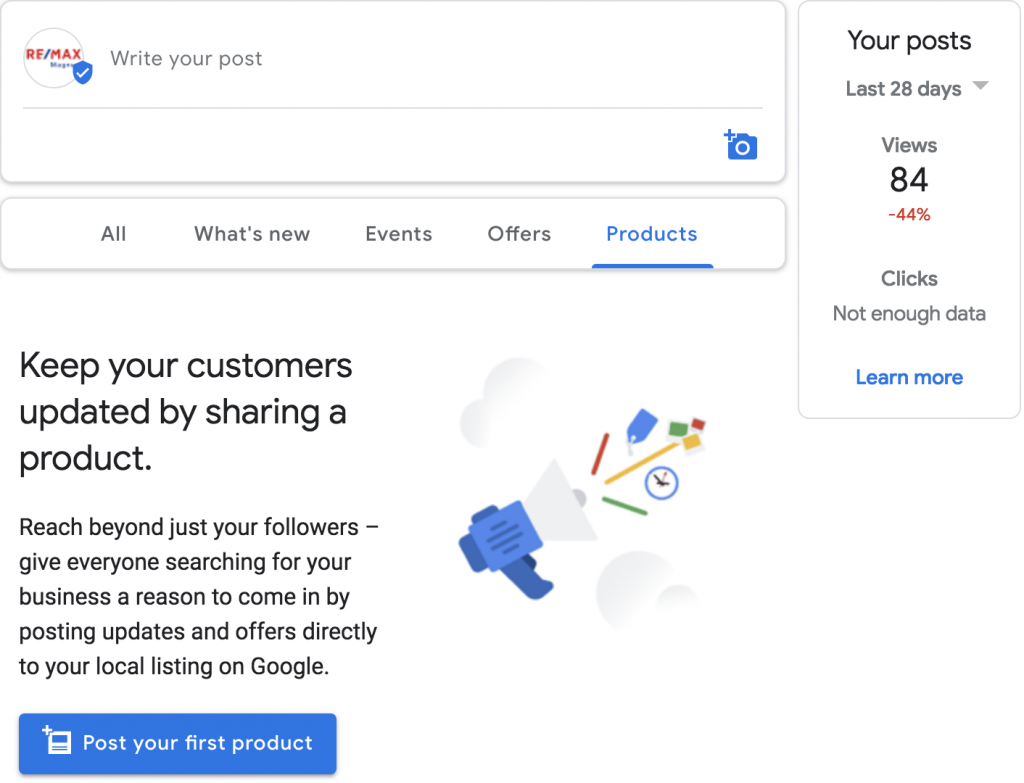
After you have set up your GMB account, making a post is pretty straight-forward. Simply go to the “Posts” section and start creating it.
You should make sure your Google My Business Post follows Google’s criteria for this type of content:
- Make it relevant to your business and audience
- Must be between 100 and 300 words
- It may feature sales, products you’re selling, events or more
- It may include a picture
- It may include a call to action
- It can link to other web pages
- It will only appear for seven days.
Quick tips to make the most out of Google My Business posts:
- Make sure all the details are accurate and they help the customers get more information
- Preferably, link to a landing page or product page, not your home page
- Use concise copy and add a very good call to action
- Showcase your offer or product with an attractive and high-quality featured image
5. Carefully manage all your reviews
According to Shopify, 90% of people searching for information online said that reviews had a direct impact on their decisions.
It is pretty obvious that with information like that, managing your reviews is an absolute must when it comes to taking care of your business.
Your reviews will impact the 2 most important things regarding your business listing:
- Your sales and customer’s decisions when seeing them
- Your rankings in the Google local pack when people search for the services or products you offer
If you have negative reviews and your score drops below 3,5, there is a chance that you will not get anywhere the local pack, and that can’t be fixed by responding to reviews, but by making sure you offer good service from now on and your customers leave good reviews.
But if you’re in a good position with reviews around 4 stars, the way you manage them can make the difference between people buying from you or from your competition.
How to respond to a Google review?
Step 1. Access your Google my business account
Go to the “Reviews” section in the menu on the left side and you’ll reach the review section of your location.
Step 2. View and reply to reviews
Check all the reviews you haven’t answered to in the “Haven’t replied” tab and start answering them.
Answer all your reviews, be them negative or positive, because these will let customers know that their voices are heard and their feedback is being read by you.

Here are a few tips to apply when answering Google reviews:
- Respond fast
- Include a thank you (whether positive or negative review)
- Have a professional tone and write grammatically correct.
Responding to negative reviews might be trickier, but don’t let your emotions get the best of you.
Show your customers you are taking them seriously by responding and make sure you are extremely courteous. If you respond by attacking them back, you will just look unprofessional and make that review credible in the eyes of other readers.
Here’s an example of a response when someone gives you a negative feedback.
Hello [name]. We would like to thank you for your feedback and we are incredibly sorry our [product/experience/employee] did not meet your expectations. [Include a change if you’ve made one]. If you would like to come back in, we would be happy to give you [product/discount/offer] on the house, because we value all our customers greatly. Thank you anyway for visiting us and we hope next time we will offer you the experience you deserve.
6. Answer questions being asked directly in GMB
An overlooked feature of Google My Business is the questions and answers section.
Just like the reviews section, Q&As are used by people (potential customers) to ask questions and find out answers directly from the business owners.
However, many businesses aren’t aware of this Q&A feature and these questions sometimes go unanswered or random people answer them and give incorrect answers.
Check the example below, the owner still hasn’t responded after three months and even though this is not a crucial piece of information, it would really be nice to know how far a hotel is from the beach, especially in Capri, where most of them are uphill or a long way from it. 🙂
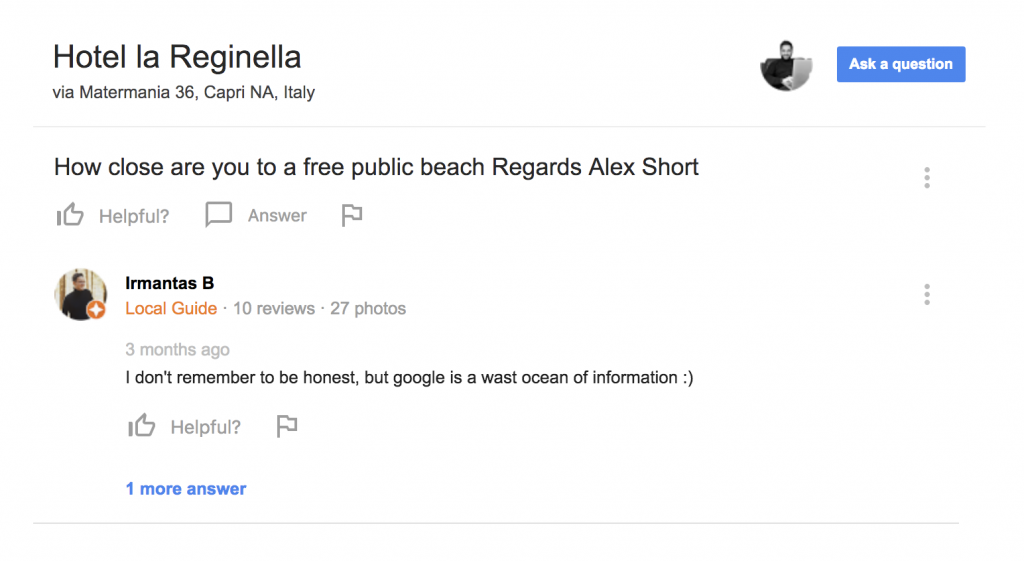
Ask questions by yourself and answer them
A cool feature in Google’s Questions & Answers is that you can go in and pre-populate your Q&As with thinks you know past customers might have needed to know.
This means you can create your own FAQ section directly in your Google My Business listing and it would be a great idea to do so, because your clients may need those pieces of information.
7. Optimize your listing when it’s needed
Don’t think that once everything has been set up, you can forget about your listing.
Google is continuing to roll out more and more features for all its platforms, and Google My Business is no different.
People will suggest edits to your listing and will continue to review and leave feedback about their experience, and you should be prepared to update your it accordingly.
Keep an eye on your insights dashboard and competitors
Every once in a while, besides answering reviews and questions try to see how you stand against your competitors. Do some research, see how high you rank in the Google local pack and if there are competitors ranking over you, try to see why.
Google offers you a lot of valuable Insights into how people interact with your business listing, how many times they have seen it and lately even what search queries have been used that made the listing show up in the search engines.
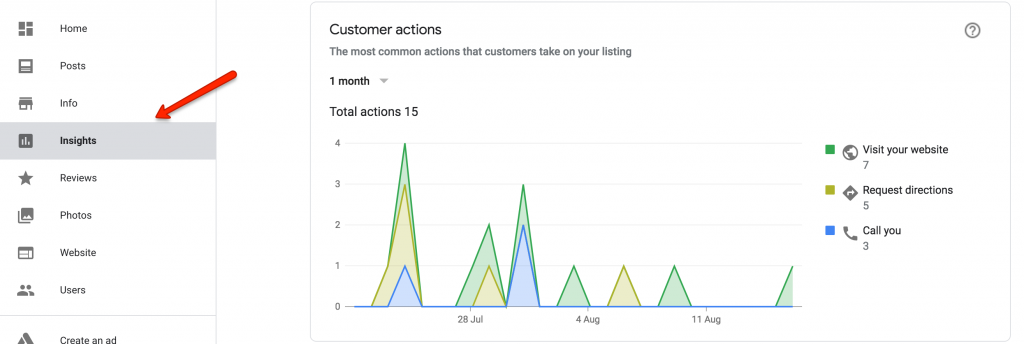
Use the Mobile App
You may also want to download the GMB app for Android or iOS and manage your listing on the go. If you have a high volume of people interacting with your listing, this will prove to be very useful.
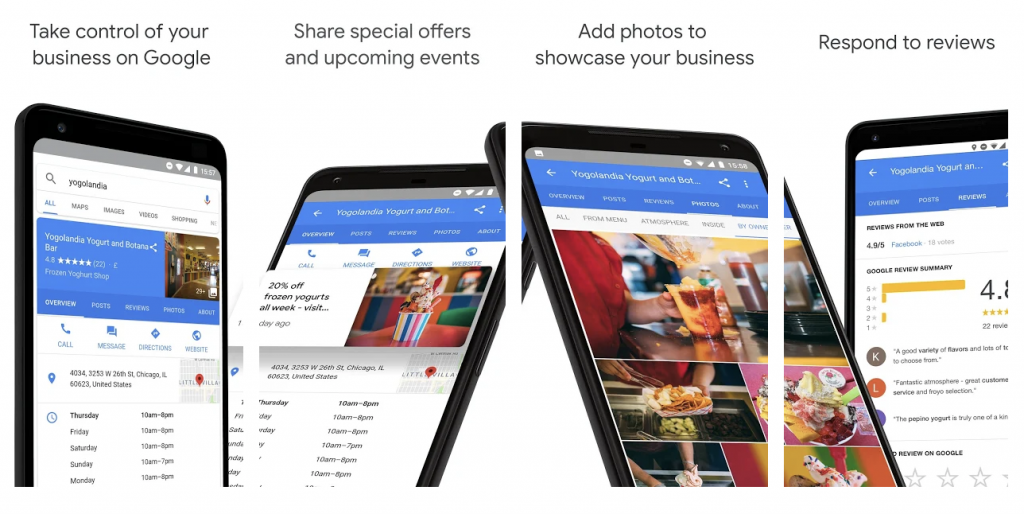
source: Google play store
Conclusion
If you’ve reached this far, congrats! You’re really close to having one of the best businesses in your niche in Google’s search results!
If you have any questions or comments I am happy to help. Just let me know below.
Also, if you want to know more about how to rank higher in the Google Local Pack you can read my previous in-depth guide about Local SEO here.
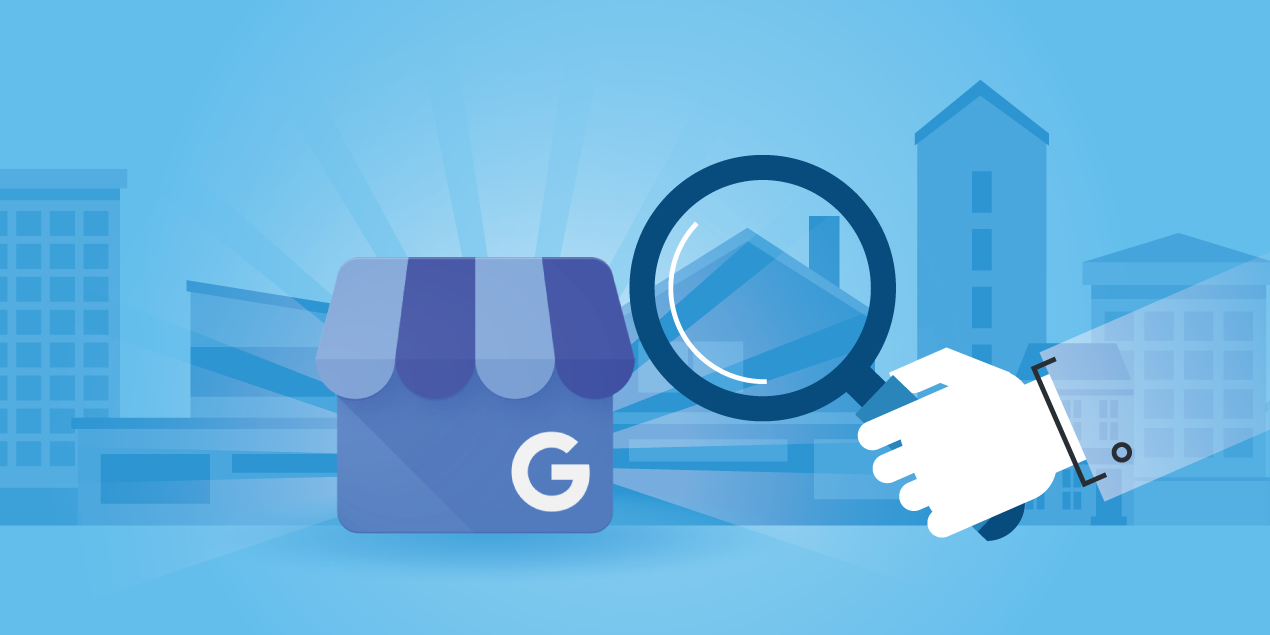


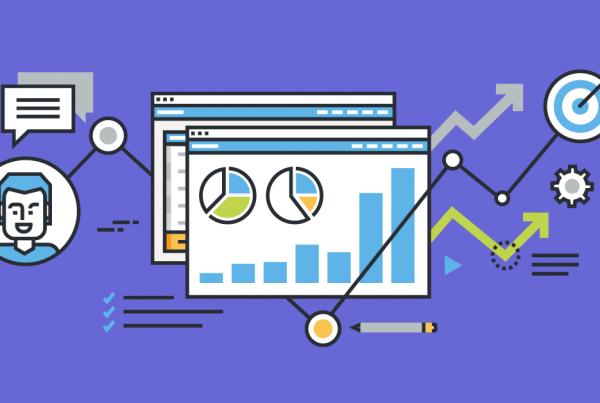
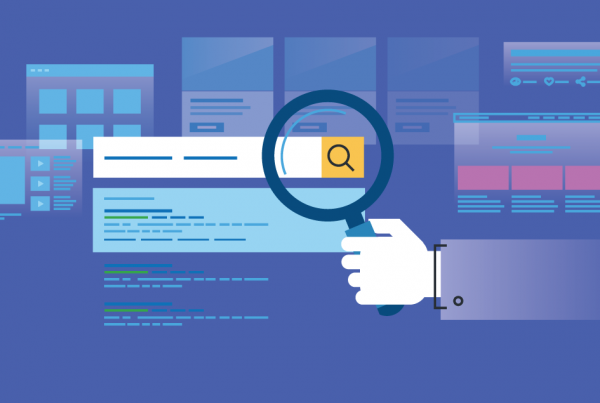
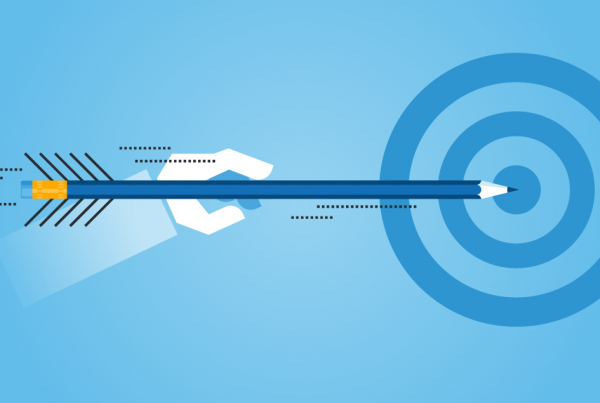
Really helpful article
Its hard to find knowledgeable people on this topic, but you sound like you know what youre talking about! Thanks
Aw, this was a really nice post. In the end, the idea is I’d like to write more articles like yours, over 2000+ words to help with SEO, but procrastination doesn’t help at all 🙂
Nice article again. Really learned a lot about SEO and will start applying this advice soon.